How to prepare your text before typesetting (part 1)

MS Word is a very popular program for text editing, but it misses some key features to prepare files for print. That's why it shouldn't be used for design and layout pages. The main problem with this software is that it simply does not hold formatting on different devices. It means that layout can differ when being opened on another device. It can change fonts, graphics placement and content may freely move between pages. That's why you shouldn't be attached to the appearance of the document.
Focus on creating content, find a professional and/or colleague that can read your text and try to pick up as many grammatical and logical errors as possible. It is always cheaper to make corrections to your manuscript in Word than to correct a text that has already been placed on the page by the typesetter.
Working with professionals
Professional prepress studio uses software like Adobe InDesign to create a print-ready book file with beautiful types. It is our job and responsibility to meet your demands regarding book layout with taking into account typographic rules at the same time.
There are several advantages of well-prepared manuscript in Word. If structure of your document is clear, it makes it a lot easier for designer to work with layout of your book. It can also save a lot of time and money during corrections. Experienced designer can deduce a lot of information exclusively from the structure of the document.
You have to remember just a few basic rules when formatting your text.
Basic rules for preparing your manuscript
You have to keep in mind that all visual alignment will take place once your text is ready to typeset. It means that you don't have to worry about common typesetting mistakes such as widows and orphans or visually marking of a new paragraph by using infinite number of spaces. However, there are few rules that once followed, can be a great help for the typesetter.
Marking of a new paragraph
One of the most important things to do in your manuscript is correct way of marking a new paragraph. In my work as a typesetter, I have seen many different and completely nonintuitive solutions. But fortunately the correct way of starting a new paragraph is also the fastest one! The only thing you need to do is simply insert 'paragraph break', that is press the Enter key on your keyboard!
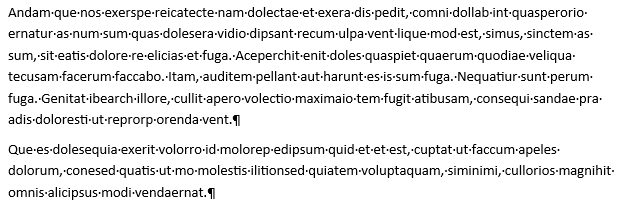
Paragraph breaks are often mistaken with 'line break' (Shift + Enter on your keyboard). Although in Word it doesn't make any difference in the appearance of the document, it has a completely different function and should not be used as a transition to a new paragraph.
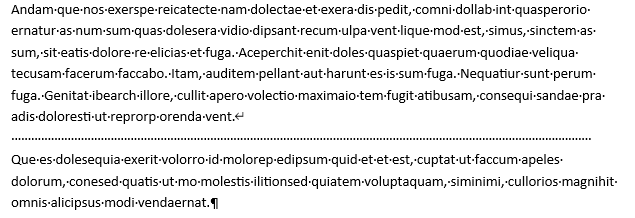
Heading hierarchy
If your book includes chapter headings, it is very important to clearly mark the structure of your document. The main title of chapter should be easily distinguishable from the rest of the text. Larger font size with bold is to be expected. You can also use paragraph styles in your document. Word has already a whole range of built-in styles you can use for your headings. Once you decided to use styles in your manuscript, remember to use them consequently throughout your document.
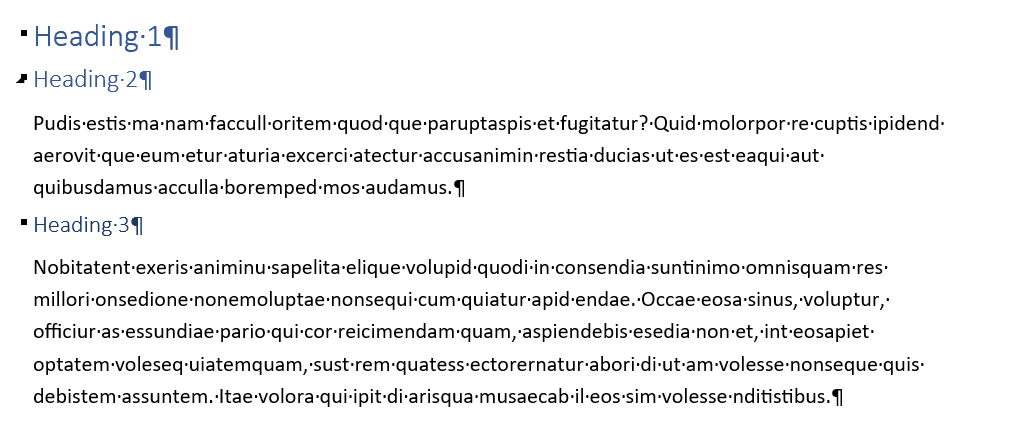
One thread
Keeping everything that you want to include in your book in one 'thread' in text editor can be very useful for typesetter. Using separate frames and anchoring them all over the place in your document can lead to many different problems with your text when importing your .doc file to Adobe InDesign. Such anchors simply don't hold when you place file in the typesetting software. It takes a lot of preparation time to compare Word original with what you have in your document. Instead of spending your time trying to format your text and putting frames in the correct place in your document, you can mark such paragraphs with comment to the typesetter.
Comments and additional remarks
If you have any additional demands about how your content should be formatted, you can always write comments directly in the manuscript. Sometimes you want your text to be highlighted or aligned differently (for example poetry) and writing all this comments only in your order's description can be confusing or easily overlooked by designer.
A pretty smart way to point out all such additional remarks is typing them directly in your WORD manuscript and marking them in such a manner that they can be distinguished from body text of your book. One of the most popular ways of doing it, is putting symbols in front of comment, such as number sign (#) or slash (/) and mark additional text with different color, for example red or highlighted yellow.
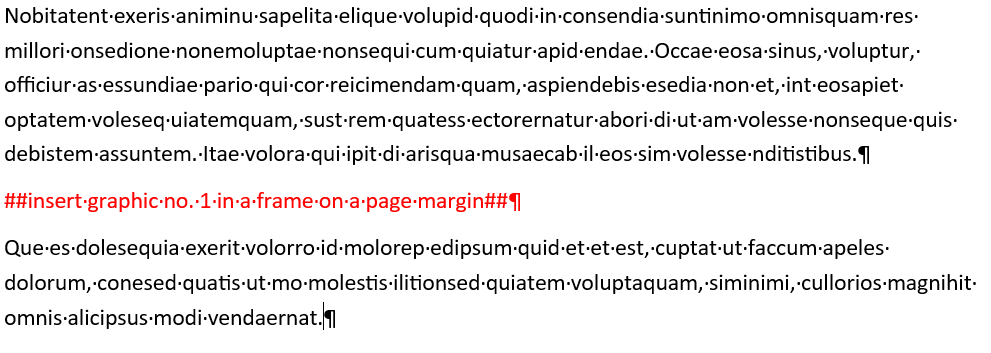
Ready for the next step
To summarize, you have to remember that keeping formatting of your document simple and neat is actually the best way to prepare your manuscript for typesetting. MS Word allows you to use different features and change document's layout, but it also makes it more difficult to import text to Adobe InDesign. If you already have a specific vision of how your book should look like, it is always a better idea to write down all your ideas and send them to the designer, than try to implement them by yourself in MS Word document.
In the next article, we will give you some tips how to deal with additional content that you may want to include in your book, such as frames, graphics, tables or index.