How to prepare your text before typesetting (part 2)

As I mentioned in a previous article, MS Word is not a page layout program, and therefore you don't need to spend hours working on your document before sending it to the book designer. Some basic principles you may find useful, are already described in our previous article: How to prepare your text before typesetting (part 1)
In this article I will take a closer look at some additional features that you may want to include in your book.
Additional content in your document
Text editing programs have different features that allow you to enrich your text with additional content, such as graphics, tables, table of contents, index etc. You can find a lot of tutorials how to use different features of MS Word, but here are few tips how to prepare content intended for typesetting by a professional designer.
Paragraph shading and borders
When writing a non-fiction book, you may want to use frames or background on some of the paragraphs to separate them from the rest of the text. It is a very common way of highlighting the important content or placing a fun fact that loosely refers to the chapter.
Many authors tend to create a separate frame and use text wrap around the anchor. However, as I mentioned earlier (under ‘One thread’ and ‘Comments and additional remarks’ here, you can simply put a comment before the paragraph you want to be highlighted. Then give a description what should be done by a professional designer.
If you feel confident with using styles in MS Word, create a separate style for each type of an additional frame in your document.
Graphics
MS Word allows you to place and anchor your images, illustrations or graphs directly in the document. But it’s more convenient to send all graphic materials as separate files and simply mark where you want to put them in the document. It will be a much easier solution if you have lots of images and want to maintain control over the document. It guarantees that the quality of images will not change when converting back from Word file. You can mark space for your graphics by putting figure caption or adding a comment (with highlight or by using different color so it can be easily noticed by a typesetter).
If you want the text to be wrapped around images in your book, just write a comment to a designer. You don’t have to design entire pages at this point. It is a part of a typesetter’s job, to place a graphic in the best possible way in your book.
Tables
MS Word allows you to insert or draw tables with dedicated tool which can be later formatted. You can easily find tutorials on Microsoft Support website.
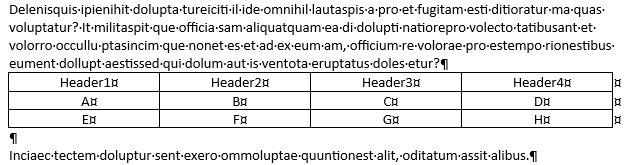
Tables prepared this way can be imported to Adobe InDesign. You shouldn’t spend your time drawing every line of the table separately, since it will make the process longer, both for you and the designer.
Table of contents
Table of contents (TOC) helps you to navigate and find the content you are interested in. It is commonly used in the science and academic books, sometimes also in fiction. If you use MS Word styles for your headings, you are able to create table of content automatically with built-in function.
Creating TOC isn’t necessary, because typesetter uses professional tools to generate it in the book. But it can always be helpful for identifying document structure. You can create a list of chapter titles and headings that will show heading hierarchy in your book.
Index
If your non-fiction book discusses various topics, it can be of great use to prepare an index with the most important keywords. There are many different ways to mark index entries that can be proceed at various stages.
1. You can create entire index already in MS Word (see Microsoft Support website for detailed instructions). A designer imports it to Adobe InDesign and entries are updated after pages are set up.
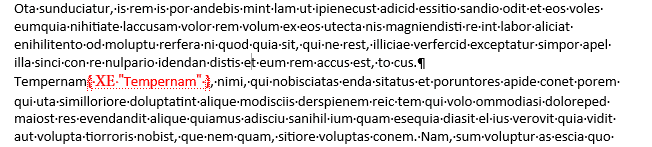
2. You can highlight words in Acrobat Reader using one of the comments function, when you get your PDF file for correction.
3. You can write a list of words you want to include in index and the typesetter can mark them all using Find-function in the document. This way will probably need a few rounds correction, because not every occurrence of the key word should be placed in the index.
Cooperation with typesetter
If you are not sure how to prepare your manuscript in MS Word, you can always ask an editor or a designer you are going to work with. Publishing houses often prepare their own guidelines that may include the answer to your questions.